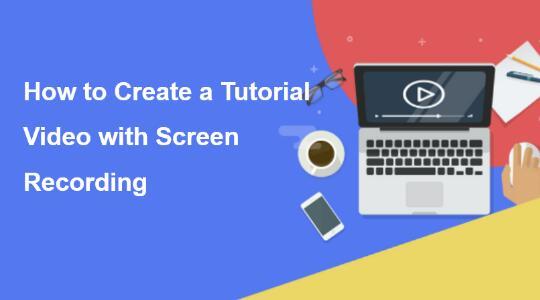5 Best Free YouTube Screen Recorders to Record Your Screen for YouTube Like a Pro
Are you a beginner looking to create engaging YouTube videos? Learning how to record your screen is a crucial skill to have. You're lucky! In this article, we'll walk you through the record screen for YouTube tutorials. We'll introduce 5 best free screen recording software for YouTube. Let's dive in!

Table of Contents
1. OBS Studio
If you want to record and stream high-quality videos, OBS Studio is the perfect free software for you. You can customize your settings and use advanced features such as scene transitions and audio filters. Whether you're a beginner or an advanced user, OBS Studio has got you covered.

Features:
- Free and open-source YouTube screen recorder software
- High-quality video recording and streaming
- Customizable settings and hotkeys
- Support for multiple sources, including webcam, microphone, and audio input
- Advanced features like scene transitions, audio filters, and chroma keying
Pros:
- Completely free to use with no limitations
- Offers a wide range of features and customization options
- Supports streaming to platforms like YouTube and Twitch
- Suitable for both beginners and advanced users
Cons:
- Steep learning curve for beginners
- Requires a powerful computer to run smoothly
- No dedicated mobile app
Use Cases:
- Gameplay recording and streaming
- Tutorial and educational content creation
- Live streaming events and webinars
2. ShareX
If you need to capture screenshots and record videos on YouTube, ShareX is the free software you need. It's highly customizable and comes with basic editing tools, making it great for quick and easy YouTube screen capture and sharing. With just a few clicks, you can capture your screen, record videos, and upload files to various platforms.
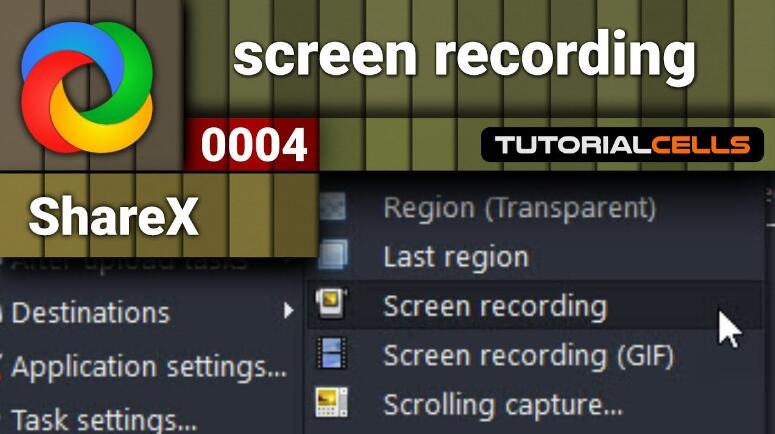
Features:
- Free and open-source software
- Capture screenshots, record video, and upload files to various platforms
- Customizable settings and hotkeys
- Support for multiple capture modes, including full screen, window, and region
- Basic editing tools like cropping and highlighting
Pros:
- Completely free to use without any limitations
- Offers a simple and intuitive interface
- Provides a wide range of capture modes and upload options
- Suitable for quick and easy screen recording and sharing
Cons:
- Limited editing options
- No webcam recording support
- No dedicated mobile app
Use Cases:
- Quick and easy screen recording for sharing on social media or messaging platforms
- Capturing screenshots for tutorials or troubleshooting purposes
- Uploading files to cloud storage platforms like Google Drive or Dropbox
3. Loom
If you want to simplify your screen recording on YouTube and sharing experience, Loom is the user-friendly free software for you. You can record your screen, webcam, or both, and integrate seamlessly with popular platforms like Google Drive and Slack. Whether you're creating tutorials or collaborating with others, Loom makes it easy.
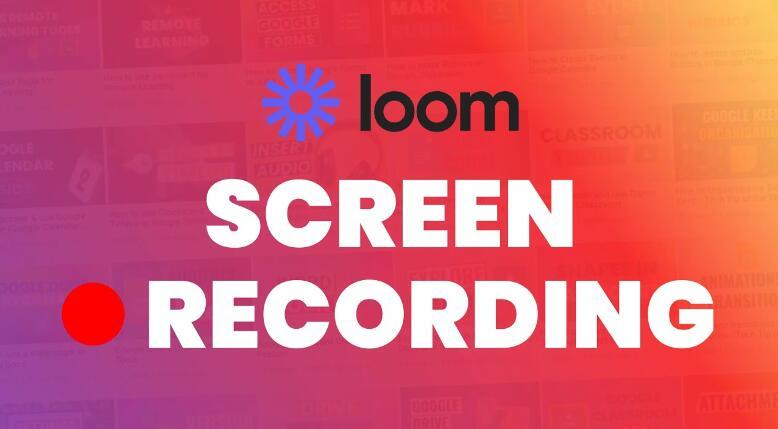
Features:
- Free screen recording software
- Record screen, webcam, or both simultaneously
- Customizable settings and hotkeys
- Basic editing tools like trimming and highlighting
- Integration with Google Drive, Slack, and other platforms
Pros:
- Offers a simple and user-friendly interface
- Provides quick and easy screen recording and sharing options
- Allows you to record both screen and webcam simultaneously
- Provides basic editing tools for trimming and highlighting
Cons:
- Limited editing options
- No advanced features like scene transitions or audio filters
- Limited recording time for free version (up to 5 minutes)
Use Cases:
- Recording and sharing quick tutorials or product demos
- Collaborative work and team communication on platforms like Slack
- Personal vlogs or video messages
4. Flashback Express
If you're a beginner and want to capture your screen and webcam at the same time, Flashback Express is the perfect free software for you. It has a simple and intuitive interface and comes with basic editing tools and export options to various formats. Whether you're creating tutorials or capturing gameplay footage, Flashback Express is a great choice.
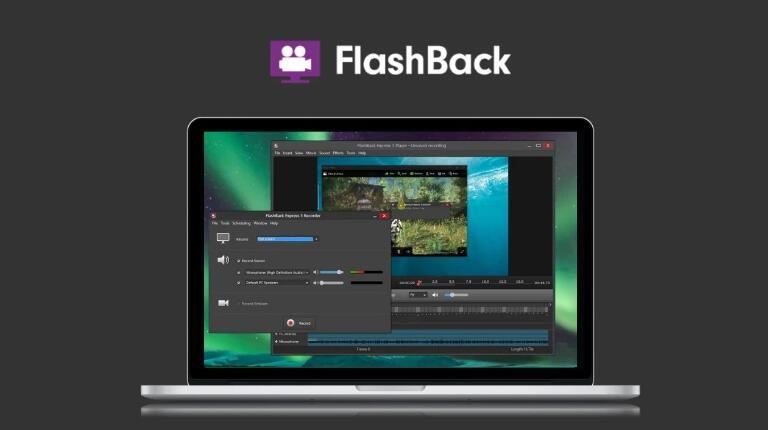
Features:
- Free screen recording software
- Record screen, webcam, or both simultaneously
- Customizable settings and hotkeys
- Basic editing tools like trimming and adding captions
- Export to various formats, including MP4, AVI, and WMV
Pros:
- Offers a simple and user-friendly interface
- Provides quick and easy screen recording and editing options
- Allows you to record both screen and webcam simultaneously
- Provides basic editing tools for trimming and adding captions
Cons:
- Limited editing options
- No advanced features like scene transitions or audio filters
- Limited recording time for free version (up to 10 minutes)
Use Cases:
- Recording and sharing quick tutorials or product demos
- Creating training videos for employees or clients
- Capturing gameplay footage for sharing on social media or YouTube
5. ScreenRec
ScreenRec is a free and user-friendly software for you to record YouTube screens. You can easily capture your screen, webcam, or both, and share your recordings with others. With cloud storage and basic editing tools, ScreenRec is perfect for personal vlogs or collaborative work.
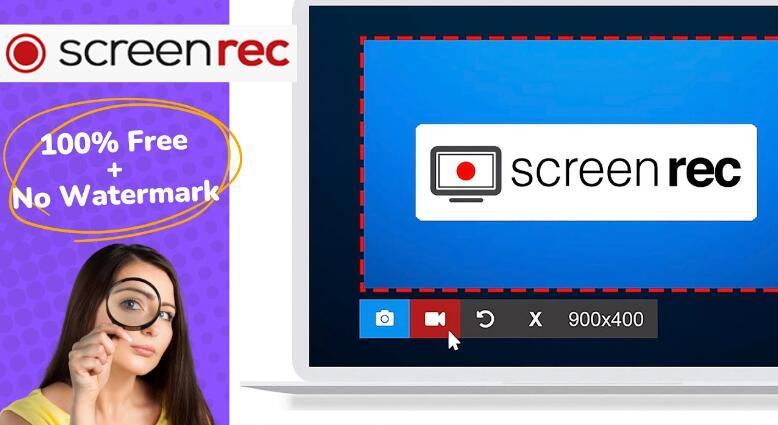
Features:
- Free screen recording software
- Record screen, webcam, or both simultaneously
- Customizable settings and hotkeys
- Basic editing tools like trimming and adding annotations
- Cloud storage and sharing options
Pros:
- Offers a simple and intuitive interface
- Provides quick and easy screen recording and sharing options
- Allows you to record both screen and webcam simultaneously
- Provides basic editing tools for trimming and adding annotations
Cons:
- Limited editing options
- No advanced features like scene transitions or audio filters
- Limited recording time for free version (up to 5 minutes)
Use Cases:
- Recording and sharing quick tutorials or product demos
- Collaborative work and team communication on cloud platforms
- Personal vlogs or video messages
Troubleshooting and Common Issues about YouTube Screen Recorders
Screen recording tools can sometimes pose challenges even to the most experienced users. Here are some common issues you might encounter along with their solutions:
1. Audio Sync Problems: If you note the audio is out of sync with the recorded video, adjust the audio settings to match your system's specifications.
2. Performance Lag: To avoid performance issues during recording, close unnecessary applications and processes running in the background, and consider reducing the recording resolution or frame rate.
3. Recording Area Selection: If you're having trouble selecting the desired recording area, ensure that you're using the correct screen dimensions and review the software's documentation for specific instructions.
Best Practices for YouTube Screen Recording
A. Capturing High-Quality Screen Recordings
To ensure your screen recordings are of the highest quality, consider the following tips:
1. Resolution and Aspect Ratio: Opt for a resolution and aspect ratio that matches your target platforms, such as 1080p (1920x1080) for YouTube.
2. Frame Rate: Aim for a frame rate of at least 30 frames per second (fps) to ensure smooth playback.
3. Audio Settings: Select the appropriate microphone and audio input source, adjusting levels to avoid distortion or unwanted background noise.
B. Optimizing Settings for Different Scenarios
Depending on the content you're recording, consider these scenario-specific optimizations:
1. Gaming: Enable hardware acceleration and utilize game-specific recording modes to capture the best gaming experience.
2. Software Demonstrations: Highlight mouse clicks and key presses to guide viewers effectively, and use a magnifier or spotlight feature to enhance visibility.
C. Reducing Distractions and Performance Issues
To minimize distractions and optimize performance during screen recording, follow these recommendations:
1. Prepare Your Work Environment: Choose a quiet location, silence notifications, and eliminate distractions like cluttered desktops or additional open windows.
2. Disable Resource-Intensive Applications: Close unnecessary programs that consume system resources or might interrupt the recording process.
3. Consider Hardware Upgrades: If you frequently record high-demand activities, upgrading your device's hardware, such as increasing RAM or using faster storage, can enhance overall performance.
The Bottom Line
Ready to take your YouTube channel to the next level? With this YouTube screen recording tutorial, you'll create amazing videos to keep your viewers engaged. Start recording your screen today and unleash your creativity! Don't forget to like, share, and subscribe to our blog for more valuable tips and tutorials to help you become a better content creator and media influencer.