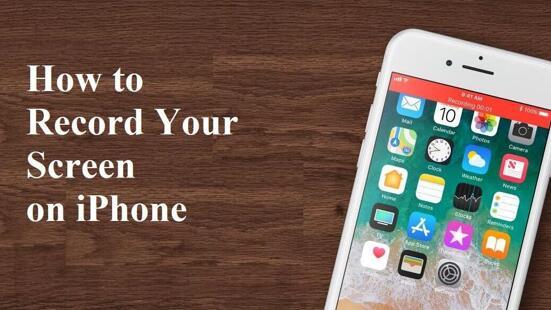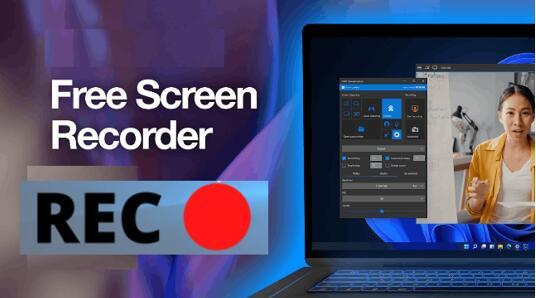How to Create a Tutorial Video with Screen Recording
Video tutorials are a new type of tutorial format for step-by-step explanations that quickly help users solve problems or learn something. The video of the operation steps, coupled with the creator's voice or text explanation, will make it easier for you to know how to solve a problem or how to do something. Of course, tutorial videos do much more than that.
Tutorial videos are widely created for daily life, business, education, and more. For example, a tutorial video on YouTube can let you quickly know what new features are in iOS 16 and iPhone 14, a well-made training video will help new employees to know their workflow, and an App review instructional video will tell users how to operate a piece of the company's hardware or software better, etc. You can learn how to do a lot of things faster, without searching for cumbersome information or paying professionals.
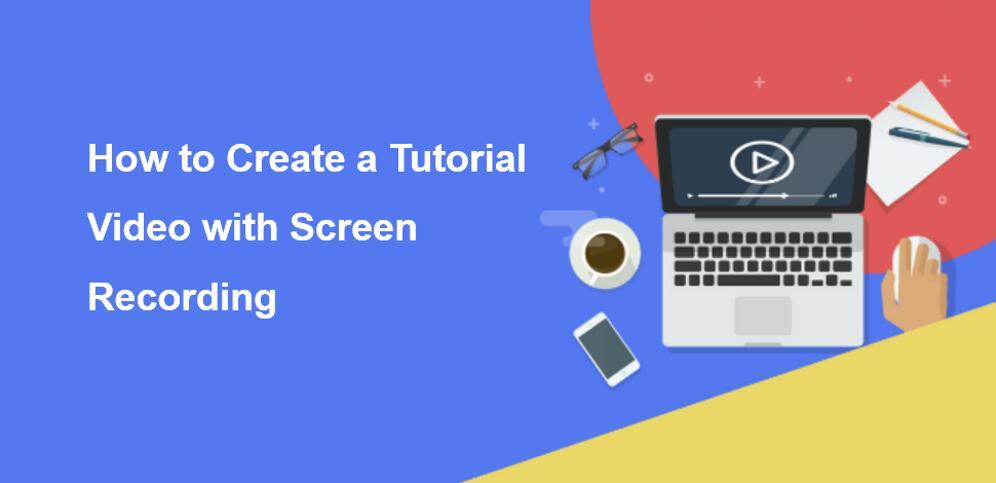
Then, how to make a training video on the computer? Making an instructional video with screen recording is the most used method since it helps tutorial video creators easily record their instructional activities, voice, screen, and even themselves. Keep reading to see how to make a tutorial video for YouTube, for students, for employees, and more, and up to you to decide whether to record with or without sound, highlight points, text, your face, etc.
Table of Contents
What You Should Prepare Before Creating Tutorial Videos
Before creating a tutorial video, you need to do a full preparation. Be clear about the following questions which mainly affect the foundation and direction of your video production.
- #1. Who's my audience?
- #2. What specific problem will this tutorial solve?
- #3. What will my audience be able to do after watching?
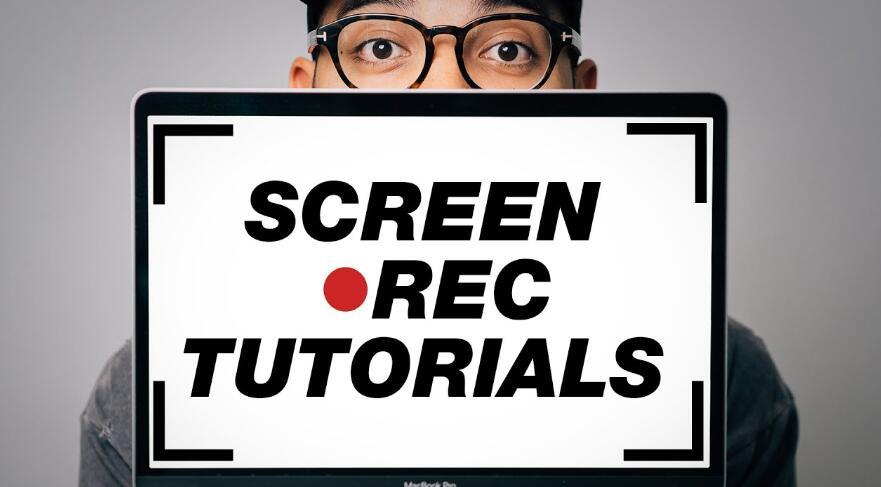
Prepare 1. Know your audience and the objective
Before you start to record, it is extremely essential to know exactly who is going to watch your video. Are they beginners or experts on the problem you want to address? Are they your students, subordinates, colleagues, or your supervisors, investors, or clients?
You need to develop an understanding of your audience's skills and get a sense of their comfort level with the content you're teaching. Try your best to keep your video tutorials simple and easy to understand. Do not stuff too much content and too many goals into one video. Remember to narrow down to one main topic you want to tell and center that topic in the video. Otherwise, your video will be confusing and the outcome will be disappointing.
Prepare 2. Make your content plan
After you have a clear sense of your audience and what they focus on, you need to write a detailed plan about the video content. Each video should help solve one problem and only one problem. For example, showing users how to add a follower in our project management software - your video does not give an entire overview of the project management software, but just shows how to add a new follower. This allows you to keep the video focused and ensure the audience gets exactly what they came for. If you have more subjects to cover consider making more than one video to keep each tutorial well focused.
A dedicated recording plan is a key to a successful video tutorial. It will save you a lot of time and effort in later recording and editing. You need to define the goals for the video. A clear and simple goal is good. This goal statement will provide the foundation for the rest of your content. You can follow the steps below to make a tutorial video plan:
1. Decide your budget, schedule, and manpower.
Take a close look at how many resources you have in hand for making such an instructional video. This will help you determine how to make a tutorial video with limited people, time, and money.
2. Decide the video length.
You need to refer to other videos on the same topic (if you can find some) and have a rough idea of how long your video is going to be. A too-short video may not be able to cover the topic enough while a long one may reduce viewers' attention.
3. Create a content layout.
Commonly, a complete tutorial video consists of many video clips. You have to create a layout to know which clip is recorded first and which comes the next.
Prepare 3. Craft a script.
When you're finished with your goals it's time to move on to the next key step in making a tutorial: Scripting. Scripting is an opportunity to test out what you plan to say so that you can revise and improve the narration before you record. A good script can greatly improve efficiency when you are recording the video and the voice-over. Explain what you are doing and why you are doing those activities in your instructional video with simple words and short sentences. Think about what you want a person to be able to do when they're finished watching and then write it down.
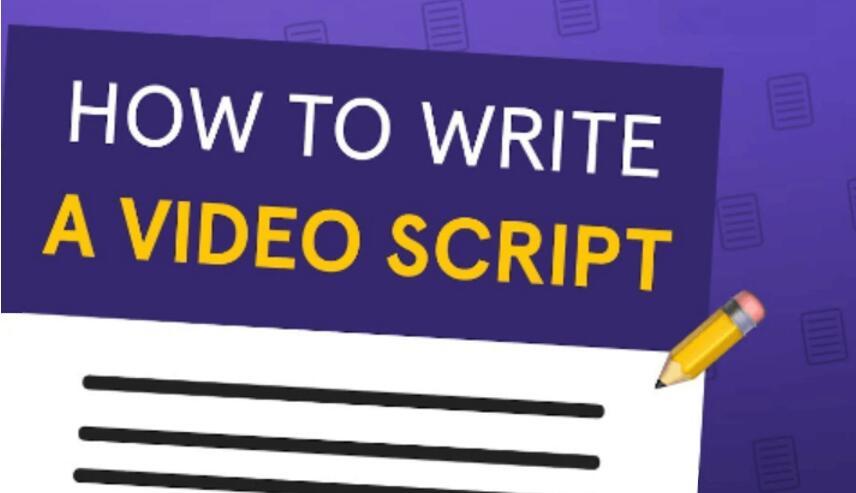
Here are some tips for making a good script.
Tip 1: Prepare a fill-in-the-blank script if you plan to start your videos with a blank screen. You can cut past a lot of fluff to just immediately let your viewer know they're watching the right video. No long backstory or autobiography introduction is needed.
Tip 2: Say a quick hello with your name and the company should seem familiar, "Hi I'm Connor from iMoFone," ...remember that?
Tip 3: State and empathize audience's pain point by knowing what specific problem they have and explain to them how you're going to help.
Tip 4: Go through each step of the process on what you are going to teach, and write down any pertinent details you want to include.
Tip 5: At the end wrap it up quickly with a link to get the product you're referring to. Or maybe additional resources that'll help them achieve their goals.
Tip 6: For a strong call to action, when it comes to what is their next step, don't make them guess.
Lines like, "There is a link in the description for downloading the product and you can easy to get started now," or maybe, "That was course number one, just click the link below to watch course number two." Viewers prefer direct guidance on the next steps, so if there's more for them to do or learn, just spell it out clearly for them at the end of your script.
Software for Creating a Training Video & Tutorial Video Editing
How to make a tutorial video can be challenging for those who never expect they will make one. Fortunately, making a good video no longer requires hardcore equipment and software nowadays. Making a tutorial video by yourself with today's light digital cameras (even your smartphones) and user-friendly software is completely possible and easy.
But what have to say is that it is better to record on the computer with powerful Screen Recorder Software if you want to get a better recording effect, or to record your own face and the operations on the screen simultaneously, and to facilitate later editing and modification.
For tutorial video creators, what Screen Recorders you should choose? Everyone has different selection criteria, in general, you're suggested to select the equipment and software that work best for you, not simply chase expensive and professional equipment to make an instructional video. Here are some suggestions for you to choose a record software:
For professional video creators and users with sufficient budgets, you can choose:
iSpring Suite: $770/year for the whole toolkit. Free 14-day trial.
Camtasia: $249. Free 30-day trial.
ActivePresenter: The paid version starts at $199.
FlashBack: $99. Free 30-day trial.
For users with some recording & editing experience and a certain budget, you can choose:
Snagit: $49.95. Free 15-day trial.
Ashampoo Snap 10: $39.99. Free 10-day trial.
Joyoshare Screen Recorder: $39.95. Free trial.
For video recording and editing beginners, as well as users on a budget, you can choose:
Filmora Scrn: $19.99 for 1 year or $29.99 for the lifetime license. Free trial.
Hippo Video: There’s a free plan. The paid version starts at $15/month.
Animoto: From $5/month (annual billing). Free 14-day trial.
Totally free Screen Recorders:
For those who have a limited budget, you can try out some best free screen recording software. Here recommend 3 for you.
- ShareX
- Free Cam
- CamStudio
How to Make a Tutorial Video with Screen Recording?
In this part, we take DemoCreator for example to show you how to make a tutorial video with screen recording. It is a top-class screen recorder, voice recorder, and video editor for Windows and Mac users.
Step 1: Download and Setup
Start by searching for the software application in Google Chrome. Click the downloaded file twice, then install the software. After installation, use the start over button to run the program.
Step 2: Record Your Screen
A control panel will appear at the bottom of the screen, allowing you to choose some preliminary settings before beginning your recording. The record button and timer to show recorded timings are now visible on the top.
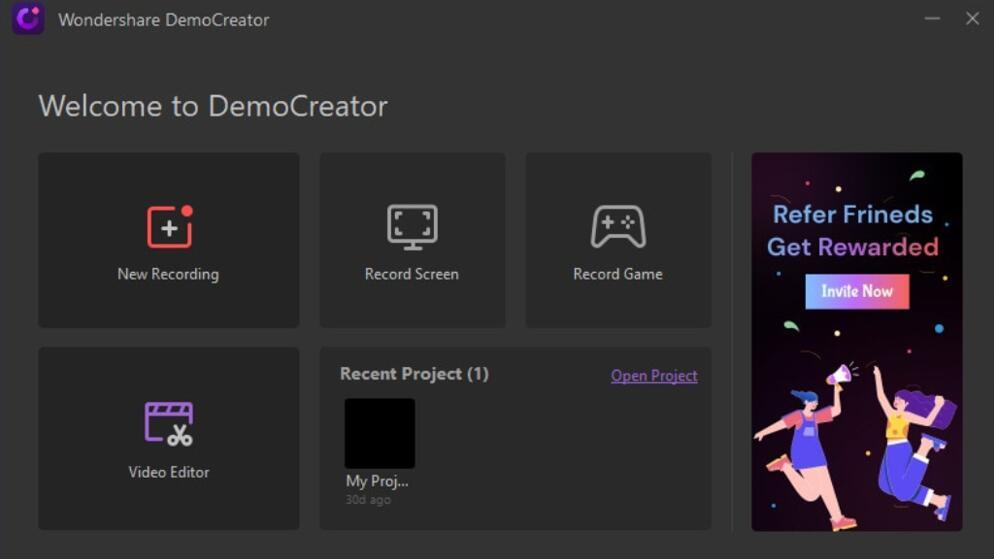
Step 3: Edit Your Footage
When you are through recording, the video editor will begin automatically exporting your recording for further editing. To enable all of the video's capabilities, drag it into the timeline.
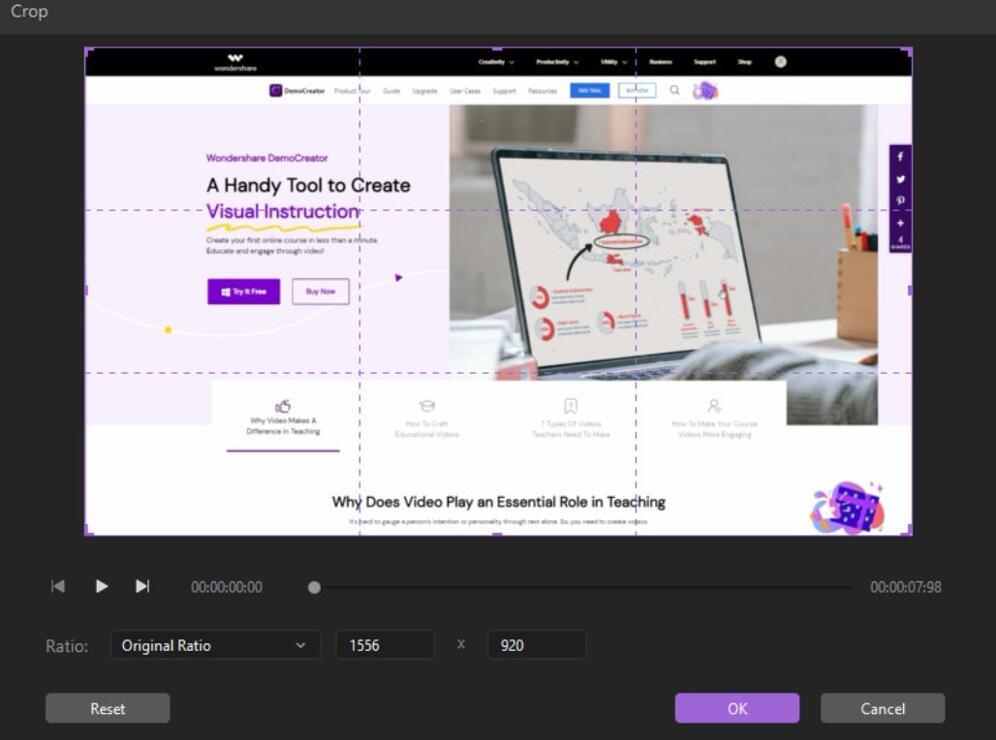
Step 4: Export and Share
Go to the export options up top after editing your video to save it as an MP4, MOV, or MP3 file. Your training video is prepared for sharing as processing is complete.
Points to Note on How to Make a Tutorial Video
Is it enough? No. To make your video recording smoother and the outcome more satisfying, we also conclude some tips for you.
1. Select the equipment and software that work best for you. Select those that fall within your budget and take a short learning curve. We recommend you use a digital camera instead of your phone, and a clip-on microphone instead of your wired headphone.
2. Record in a quiet environment. A chaotic recording environment will distract you when you are recording. On top of that, a noisy place will ruin your voiceover.
3. Rehearse a few times before recording. Practice, practice, and practice! Go through the instructions a few times to see if anything is missing. If possible, invite some people to watch you do all the activities in front of them and ask for their feedback.
4. Upload your instructional video to video channels. Decide which video Channel like YouTube or Vimeo and see what requirements are on the platform. Then upload your video to it and your audience's feedback will let you know whether your video is successful.
The Bottom Line
It is not as difficult as you expect to know how to make a tutorial video if you can follow this guide and tips, but it does take some time for preparations and learning. You need to understand your audience, concentrate on one objective, make a great plan, record the voice and activities, and, at last, assemble everything. During the whole process, an easy-to-use yet powerful screen recorder is a must. Select your ideal screen recorder to record a nice tutorial video now.