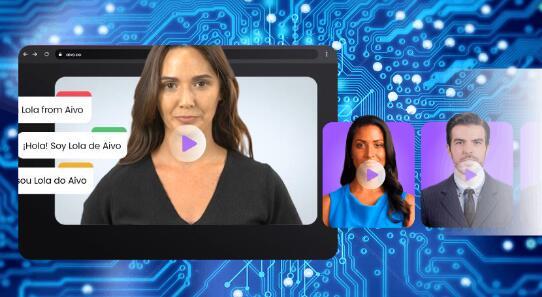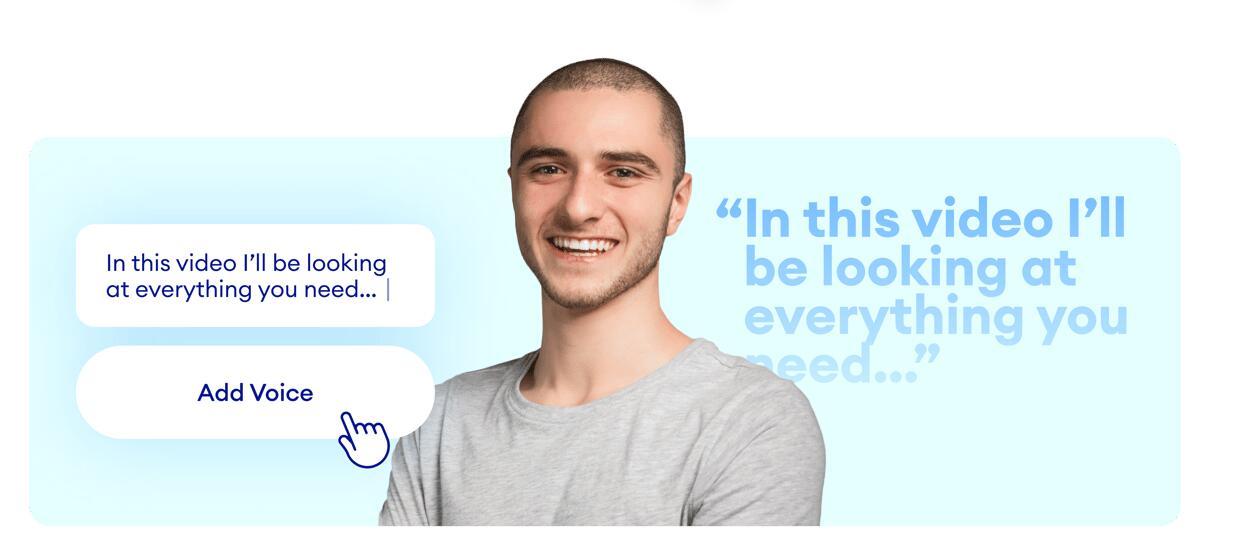Step-by-Step Guide: How to Make Videos from Photos on iPhone with AI
Do you have a lot of photos on your iPhone that you want to turn into stunning videos? Maybe you want to create a slideshow for a special occasion, or a video collage for your social media. Whatever your goal, you can easily make videos from photos on iPhone with AI.
AI, or artificial intelligence, is a technology that can analyze and enhance your photos and videos automatically. AI can help you create amazing videos from photos on iPhone in minutes, without any editing skills or software. With the help of AI-powered tools, creating videos from photos on your iPhone has become a seamless and straightforward process.

In this step-by-step guide, we will explore how you can transform your photos into stunning videos on your iPhone using AI. You will get a great AI video maker about how to make videos from photos on iPhone.
Table of Contents
Can You Make Video from Photos on iPhone for Free?
This is a common question that many iPhone users have, especially when they want to create a video slideshow from their photos. The answer is yes, most iPhones come with basic video editing capabilities, allowing users to create simple slideshows using their photos. You can make videos from photos on iPhone for free, but you need to use the right app and follow some steps, like use the Photos app on your iPhone.

However, these tools often lack advanced features and may not produce the professional-looking videos you desire. Fortunately, there are a variety of AI-powered video maker apps available that can take your videos to the next level. First of all, let's have a look at how to make video from photos iPhone free with a built in app. If you are only interested in AI video makers that turn iPhone photos into videos, then you can directly move to the third part.
How to Make Video from Photos iPhone Free with Built-in Photos app
The known free way to make a video from photos on your iPhone is to use the built-in Photos app. Here are the steps:
- Open the Photos app and tap on the Albums tab.
- Tap on the + icon at the top left corner and select New Album.
- Give your album a name and tap Save.
- Tap on the album and select the photos you want to include in your video. You can select up to 100 photos.
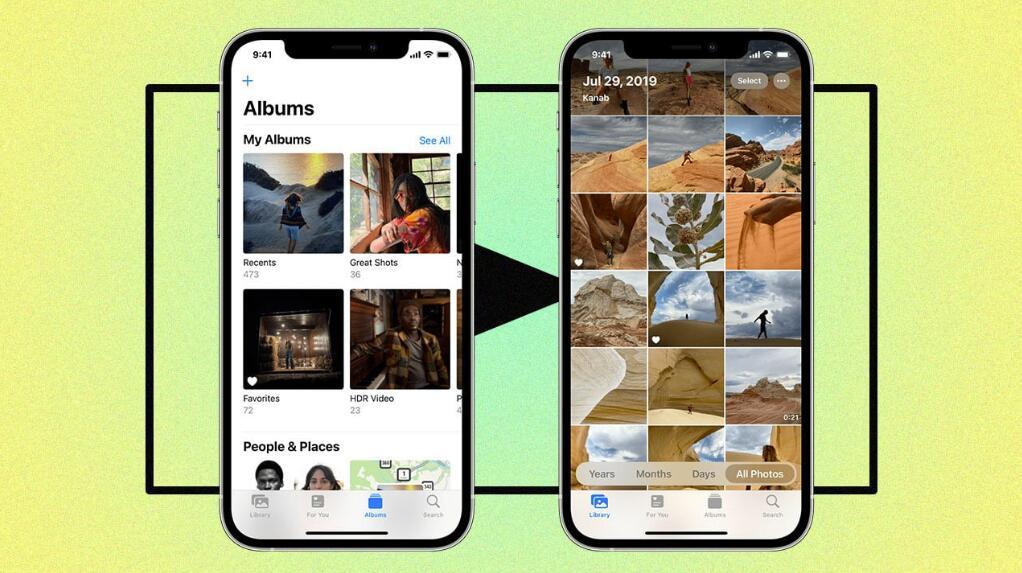
- Tap on the Share icon at the bottom left corner and choose Slideshow.
- Tap on Options and adjust the theme, music, and speed of your slideshow. You can also turn on Repeat if you want your slideshow to loop.
- Tap on Done and enjoy your video.
However, this method has some drawbacks. You cannot edit your video, add transitions, effects, text, or voiceover. You also cannot export your video to other apps or platforms. If you want more control and creativity over your video, you might want to try some AI video makers online tools or specific apps that can help you create videos from photos on iPhone with AI in minutes.
How to Create Video from Photos on iPhone with AI for Free
Now, let's dive into the step-by-step process of creating videos from your photos on your iPhone with AI.
Step 1: Gathering and organizing your photos
Before you begin, it's essential to gather and organize all the photos you want to include in your video. Creating a dedicated folder on your iPhone's photo gallery or transferring the photos you need into a separate album will make the selection process quicker and more convenient.
Step 2: Choosing the right AI-powered video maker online tool or mobile app
There are numerous AI-powered video maker online tools or apps available for iPhones, each with its unique features and capabilities. To choose the right one for your needs, consider factors such as user reviews, available templates, customization options, and ease of use.
Best AI Video Generator Online Free - Canva
One of the most popular and highly-rated AI-powered video maker online apps for iPhones is Canva. Canva is known for its user-friendly interface and extensive library of templates, making it an excellent choice for both beginners and experienced users alike. Here are some of Canva's main features for making videos with iPhone photos, especially its AI creation ability:
AI-Powered Templates:
Canva provides a vast array of professionally designed templates for videos. These templates are intelligently crafted to accommodate various themes, styles, and moods. Its AI algorithms suggest templates based on the content of your photos, streamlining the creative process.
Automatic Design Elements:
Canva's AI can intelligently add design elements, such as text and graphics, to enhance your videos.
Smart Cropping and Editing:
Canva's video editing features include smart cropping and editing tools that can automatically adjust the size and position of your photos to fit the chosen template. The AI-powered cropping ensures that key elements in your photos are highlighted, optimizing the overall visual impact.
Instant Social Media Formatting:
Canva includes pre-set dimensions for various social media platforms, ensuring that your videos are formatted correctly for sharing on platforms like Instagram, Facebook, and more. Canva's AI can suggest the optimal formatting based on the intended platform, simplifying the technical aspects of video sharing.
One-Click Animation:
Canva simplifies the animation process with one-click animation options, allowing you to add movement and dynamism to your photos. The platform's AI can analyze your content and recommend appropriate animation styles to bring your photos to life.
Canva's intuitive interface, coupled with its AI-powered features, makes it a user-friendly choice for individuals looking to transform their iPhone photos into engaging and professional-looking videos. Once you have chosen Canva as your preferred AI video maker app, follow these steps to create your video from photos on your iPhone:
1. Access Canva on Your iPhone: Start by accessing Canva AI platform on your iPhone. No need to download or install.
2. Sign up or log in: If you are a new user, sign up for a free Canva account or sign in with your Google account. If you already have an account, simply log in.
3. Select the video template: Once you are logged in, Canva will present you with various template options. Choose a video template that suits your style and the theme of your photos. If you don't want to use any template, you can skip this step.
4. Select and Import your photos: Canva allows you to import photos directly from your iPhone's photo gallery. Select the photos you want to include in your video and import them into Canva.
5. Describe the Video: Describe what kinds of video you want, and its AI algorithm will generate the video based on your text.
6. Generate with AI
Then tap on the next arrow icon, AI will start generating your videos from your uploaded photos.
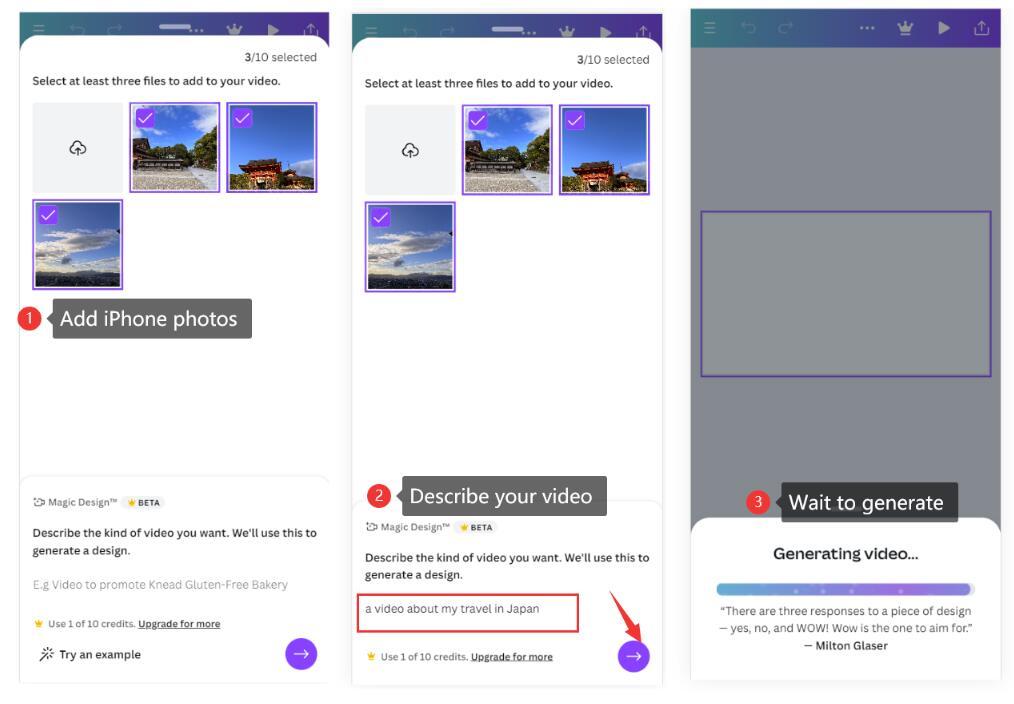
7. Preview and finalize
It's amazing, Canva AI automatically adds subtitles that match the picture for you, and adds a very nice BGM. You can tap the Play icon to preview your AI-generated video.

It also gives you freedom to customize, you can arrange your photos, rewrite the text, adjust fonts, apply filters, and select transitions, change music, add voice overs, etc.
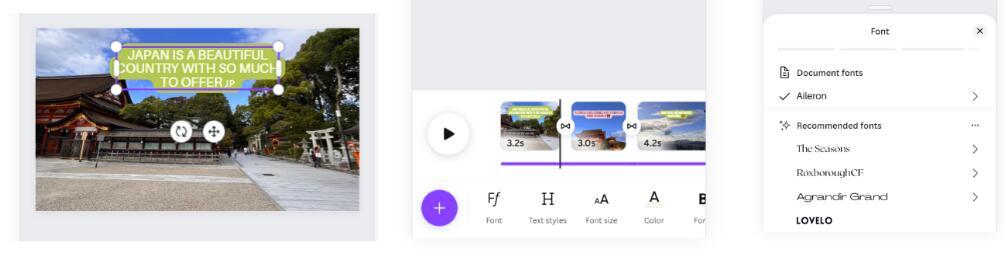
Once you are satisfied with your video, preview it to ensure everything looks as expected. Make any necessary adjustments, and then finalize and resave your video.
After finalizing your video, export it to your iPhone's photo gallery. From there, you can easily share it on social media platforms or send it to friends and family.
Benefits to Create Video from Photos on iPhone with AI
There are several benefits to using AI-powered video maker apps to create videos from your photos on your iPhone:
Time-saving: AI algorithms can quickly analyze your photos and generate a video in a fraction of the time it would take to manually arrange and edit each photo.
Professional results: AI-powered video makers often come with a range of templates, transitions, and effects, allowing you to create videos that look polished and professional, even if you have limited editing skills.
Customization options: AI-powered video maker apps offer a wide range of customizations, such as adding text overlays, music, and voiceovers, enabling you to personalize your videos and make them unique.
Ease of use: AI video makers typically feature intuitive interfaces that make the video creation process simple and user-friendly, even for beginners.
The Bottom Line
Creating videos from photos on your iPhone has never been easier, thanks to AI-powered video maker apps like Canva. With their user-friendly interfaces and advanced features, these apps provide a seamless and efficient way to transform your static photos into dynamic videos. So, get creative, gather your favorite photos, and start turning photos into captivating videos right from your iPhone using AI.
Hot Articles in AI
- Synthesia AI: #1 AI Video Generator | Should You Use It
- How to Create A Perfect LinkedIn Headshot Using AI
- Get Stunning AI-Generated Photos Using Best AI Image Generators
- Top 12 AI Text to Speech Generators in 2023
- 15 Best AI Talking Avatar | Easy Text-to-Speech Video Creating
- 10 Beginner-Friendly AI Tools to Get Started with AI in 2024