What to Do When iCloud Storage is Full: Free More Storage or Upgrade iCloud Storage Plan?
For most users, the quantity of free iCloud storage provided is sufficient. However, when you save things like images and videos, they often take up more space than regular files and documents. Your iCloud storage can soon fill up even if you have recently purchased one of the best iPhones. Images, videos, and other things can quickly fill the 5GB of free storage that comes with your Apple ID.
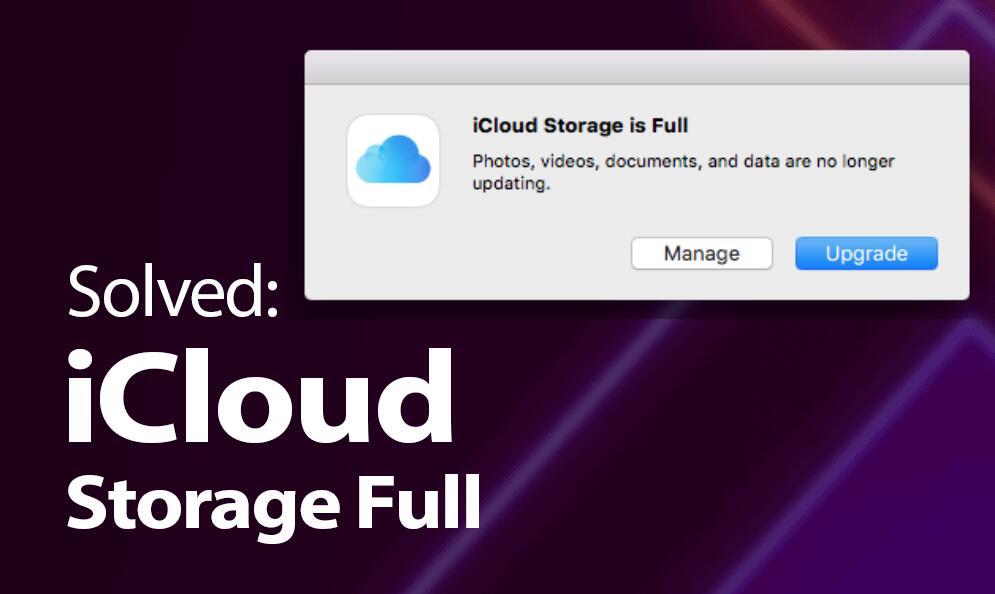
Your iCloud storage may be full, as indicated by a notice on your iPad or iPhone. Until you increase your iCloud storage from Apple or free up your iCloud usage, otherwise, this annoying pop-up will continue to show. So what should you do if you get a notification like "iCloud Storage Is Full" or "Not Enough iCloud Storage Available"? The following are useful suggestions for you to handle the inconvenience brought by the issue of iCloud storage being full.
Table of Contents
Suggestion #1 Free Up More iCloud Storage
While you can upgrade your iCloud storage or find an alternative in one of the top cloud storage services, a good first step is to clean up your existing iCloud storage by removing unused files. In this guide, you can follow the easy tips below to free up space in iCloud.
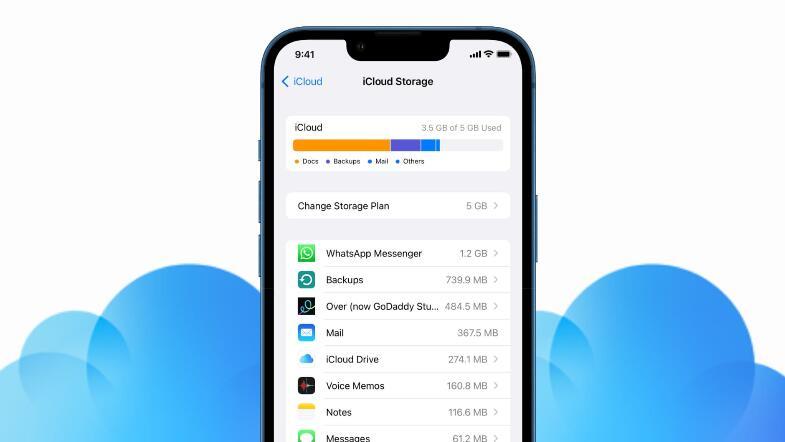
1. Delete photos and videos from iCloud storage
iCloud automatically uploads all of your photos and videos to the cloud. That takes up large storage. Any photos you no longer need can be deleted to save up space. From your iPhone, iPad, or iCloud, you can perform this. Any pictures you remove from one place are removed from all locations where iCloud Photos is enabled. If you don't want to delete them directly, you can transfer these pictures to your computer or an external hard drive for preservation before deleting them which will free up space with no worries.
2. Delete old backups from iCloud on your iPhone or iPad
Because backups for the iPhone and iPad use up the most iCloud storage, you should periodically erase some old backups from iCloud to free up more space. Alternatively, you can use iTunes instead of iCloud for routine data backups, or you could even back up your data straight to your PC just in case.
Bonus: Aside from images, videos, and backups, you may also review other material on your iCloud, such as files and folders, voice memos, messages, and their huge attachments, email attachments, iCloud drive files, and so on, afterward delete those data that is no longer needed. Then more space will be available.
Suggestion #2 Buy More iCloud Storage
If you find it a hassle to clean up your content, or you're not sure if you'll ever need that data in the future, then you can choose to buy and upgrade to a higher iCloud storage plan. The price for buying additional iCloud storage is reasonable. It is the best solution for those who do not want to delete any files in order to make room. Well, on how to purchase more iCloud storage, you can get detailed steps from our guide on buying more iCloud storage.
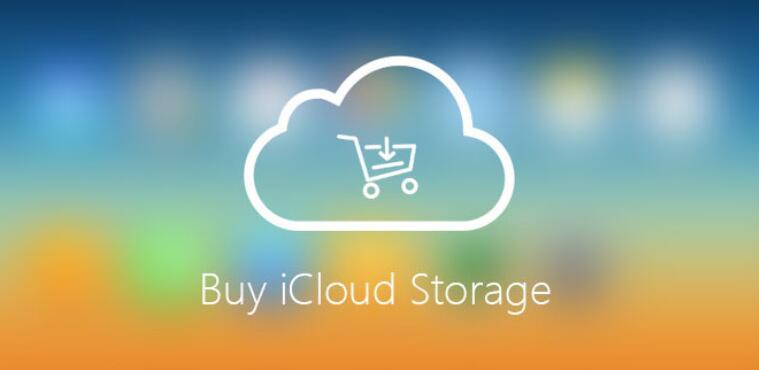
Suggestion #3 Maange & Organize Your iCloud Storage
This suggestion is a combination of the previous two. To put it another way, even if you continually remove data that may no longer be useful, important data continues to accumulate. You will run out of space sooner or later. Furthermore, upgrading space is always limited. So, we recommend that you first learn how to monitor and optimize your iCloud space consumption. You may categorize which ones you must preserve or sync via iCloud and which ones you do not. Second, you can store your data in other places, such as your computer or an external hard drive (more storage space and more security). To save or back up iCloud data to a computer or other external hard drive, you may need some reliable iOS Transfer tools. Some of them may need to pay, but it is worth it. Because you only need to buy a lifetime version of a trustworthy tool that you can use all the time and have no worries. However, upgrading the iCloud space plan needs to be paid for life.
The Bottom Line
You now know how to free up additional iCloud storage, purchase extra iCloud storage, and use an iCloud alternative to permanently preserve iCloud photographs, videos, and other data. After reading this article, you can easily figure out the most common causes of a full iCloud account and fix them quickly.
You can manage iCloud storage more efficiently and avoid worrying about iCloud storage being full by finding an alternative way to store your pictures, videos, backups, and more data locally. It's never been easier to fix iCloud storage is full!
Hot Articles in Guides & Tips
- Unlocking Cost Savings: How to Buy Cheap TikTok Coins
- Sign Up for ChatGPT Without a Phone Number: A Step-by-Step Guide
- How to Buy More iCloud Storage on iPhone iPad iPod, Mac and PC
- What is IPA? How to Install IPA on iPhone? 5 Methods [Tested]
- Pic-Steps about How to Turn on AirDrop on iPhone iPad and Mac

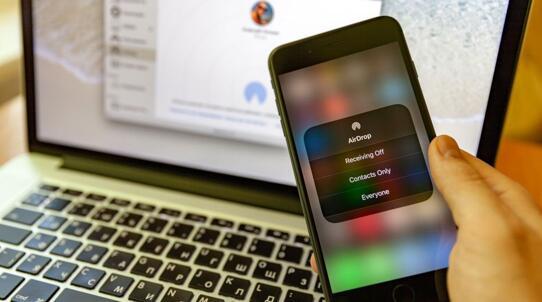

![What is IPA? How to Install IPA on iPhone? 5 Methods [Tested]](../static/picture/IGdpdWGjw17nVHSz2My7.jpg)