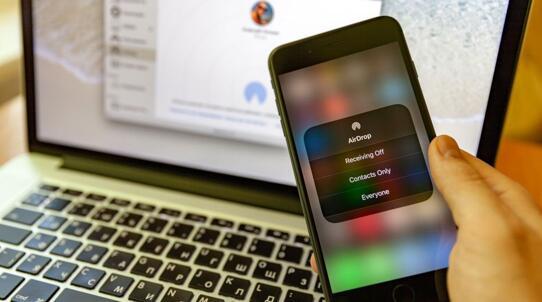How to Buy More iCloud Storage on iPhone iPad iPod, Mac and Windows PC
An Apple ID gives users 5GB of free cloud storage when buying an iPhone, iPad, or any iOS device. It is quite easy for iOS users to store and sync photos, videos, and other data across multiple devices with iCloud. However, you will use away at that space pretty quickly, at which point, you'll need to buy more iCloud storage if you want to keep storing photos and other data on Apple's servers securely and conveniently. Then, how to buy more iCloud storage?

Table of Contents
iCloud Storage Plans & How Much is iCloud Storage
Before checking how to buy iCloud storage, let's check what iCloud storage plans are there and how much iCloud storage costs.
|
iCloud Storage Plans |
Price |
Use Limitations |
|
5 GB |
Free |
single user |
|
50 GB |
$0.99/month |
single user |
|
200 GB |
$2.99/month |
family use |
|
2 TB |
$9.99/month |
family use |
How to Buy More iCloud Storage on iPhone iPad iPod
Now, follow the steps below to upgrade iCloud storage on your mobile device.
Step 1. On your iPhone, iPad, or iPod touch, go to the Settings app till you reach the Apple ID page.
Step 2. Tap your name and then tap iCloud.
Step 3. You will see the storage details on the underneath bar, tap Manage Storage, or tap Storage if your device is running iOS 10.2 or older.
Step 4. Tap Buy More Storage if you don't already have an iCloud storage subscription. Tap Change Storage Plan if you already have a plan and want to upgrade it.
Step 5. Select a plan and enter your Apple ID with the password to complete the upgrade.
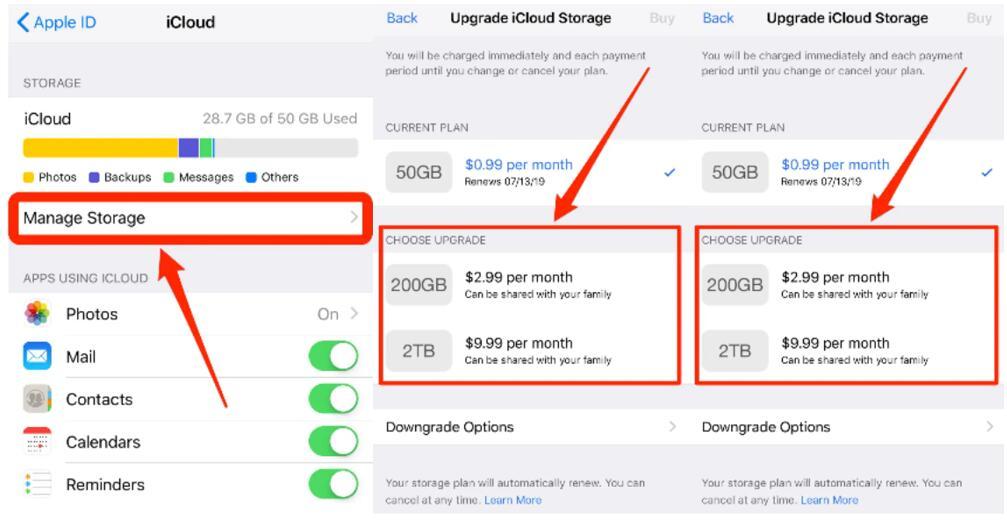
How to Buy More iCloud Storage on Mac
What if you often use iCloud on your Mac, you can check the details about how to buy more iCloud storage on your Mac.
Step 1. On your Mac, click the Apple icon in the top left corner of your desktop.
Step 2. Select System Preferences, and then select iCloud.
Step 3. Click Manage.
Step 4. Click Buy More Storage or Change Storage Plan, and choose a plan.
Step 5. Click Next and enter your Apple ID password to finish the purchase.
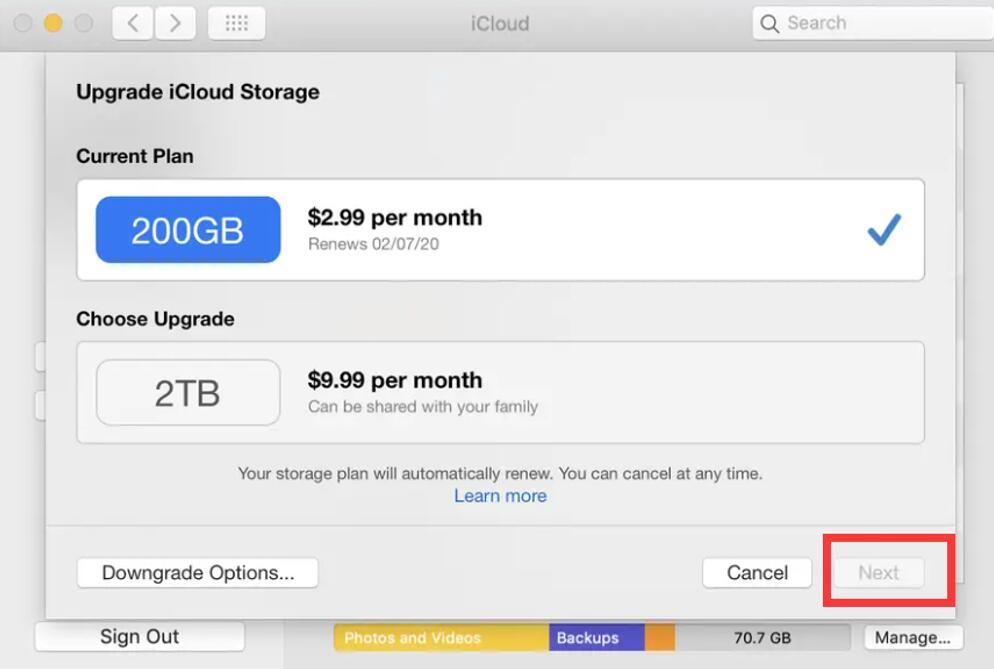
How to Buy More iCloud Storage on Windows PC
Step 1. Open iCloud on your Windows PC.
Step 2. Click Storage > Click Change Storage Plan or Buy More Storage.
Step 3. Select a plan and then click Next.
Step 4. Enter your Apple ID password and then follow the instructions to finish.
What Kinds of Data Occupies Your iCloud Space?
Knowing what is stored on iCloud can help you better manage and use your iCloud storage. By default, the following information and files are stored on iCloud:
|
Data Type |
Required storage space |
|
iPhone, iPad, and Apple Watch backups |
Largest |
|
Desktop and Documents sync for macOS |
Medium |
|
App data |
Large |
|
Contacts, calendar, mail, notes, and reminders |
Little |
|
Photos and videos stored in the iCloud Photo Library |
Large |
|
Any songs uploaded to your iCloud Music Library |
Medium |
|
iCloud Drive files |
Large |
iCloud is one of the best personal cloud storage solutions, and it supports up to 10 devices. You can use up to 2 TB of space with a subscription at $9.99/month, but you and your families can benefit from seamless integration with Apple operating systems. Device backups take up the most space, followed by photos and videos synced from the iCloud photo library.
The Bottom Line
That's all about how to buy iCloud storage on iPhone iPad iPod, Mac, or PC. However, even though you upgrade to the largest iCloud storage plan, the space is still limited. Maintenance should be performed on a regular basis to save iCloud storage space. For example, go through your backup list and delete any that you no longer need; delete some images or videos that you no longer want to save, or transfer iCloud data to your PC or Mac computer or external hard drive for permanent preservation, etc. Make sure you won't need it again before deleting anything from iCloud since when you erase something from iCloud, it's gone forever.